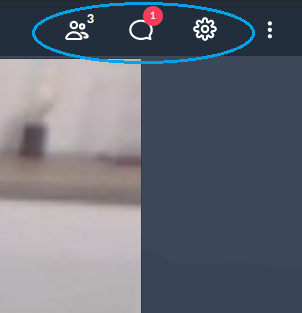GoToMeeting instruction (For PC usage) - for Green Award meetings
ALERT!! For web-browser use, use Google Chrome (it does not work on Explorer or Edge!!)
1.
Click on the invitation link provided by your host. You will enter the GoToMeeting “meeting room”.
(Note: alternatively, you can go to https://www.gotomeeting.com/en-gb/meeting/join-meeting and enter the access code)
2.
Click “Download the app” to your PC/laptop and install the app. “Install” or “Run” the file and you should end up at step 4. If you have installed the app/software before, click “Open GoTo Opener” instead.
(Note: alternatively, you can use the web-browser version. Click “download the app” even if you do not intend to download. Then CANCEL the download (don’t download). Go to step 3 thereafter).
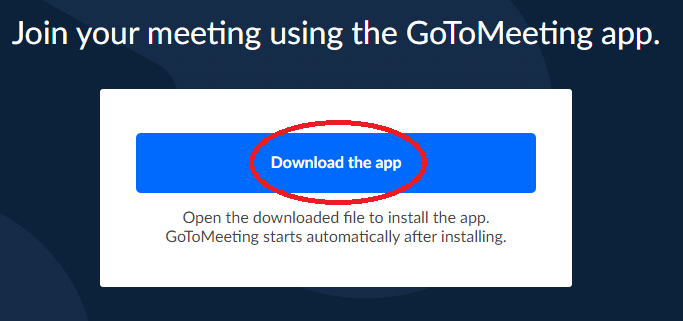
3.
This step is only when you want to use the “web-browser” version! Otherwise go to step 4.
After cancelling it, click “join on the web” at the very bottom.
(Note: make sure you are not on Explorer or Edge!!)
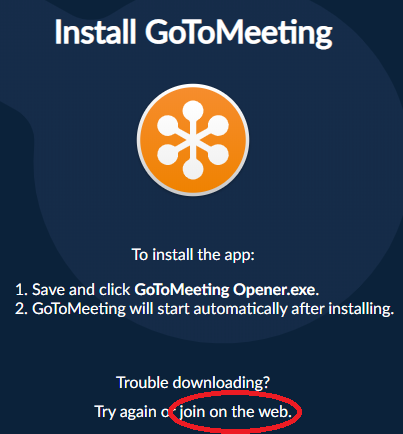
4.
Select “Computer” then “Save and continue”
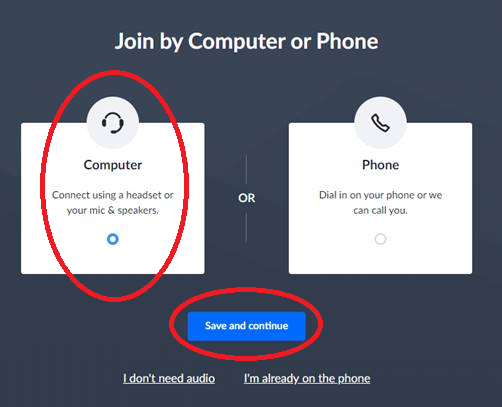
5.
Check if the correct “microphone” and “speaker” to use for the call are selected. Then click “Save and continue”.
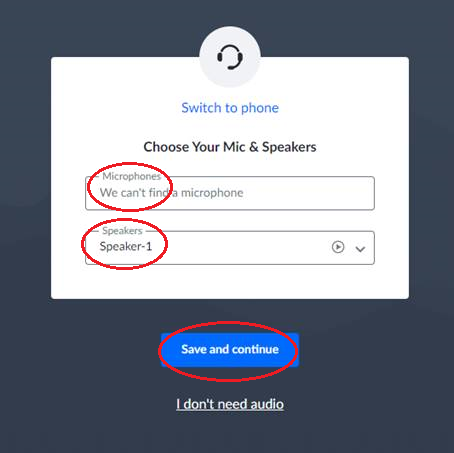
6.
Enter your name (no need to enter e-mail). Then Press OK.
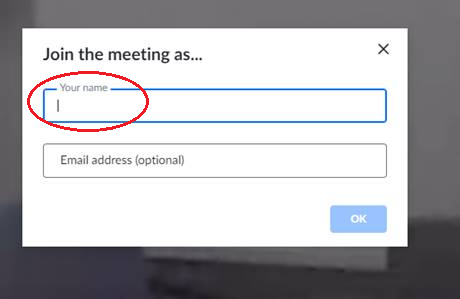
7.
Now, you should be in the “meeting room”!!! Welcome!
Before starting… click the “people” icon at the top-right corner as in the below image.
A navigation bar will come out, where you can see all the attendees and potential messages from the other participants.